How Can I Make Custom Views I've Saved Available to Others in My Organization?
Learn how to switch any of your saved views from "private" to "public", making them visible and available to coworkers who also have login access for the CMA.
If you've saved a Custom View and would like to share that view with your coworkers, you can switch any view from “private” to “public”, making it visible to others in your organization, by taking the following steps:
- First, click “View: Original” in the menu which runs along the top of any dashboard:

- For the purposes of this example, the image below shows a saved custom view under "My Views" named “TUS_Craft”:
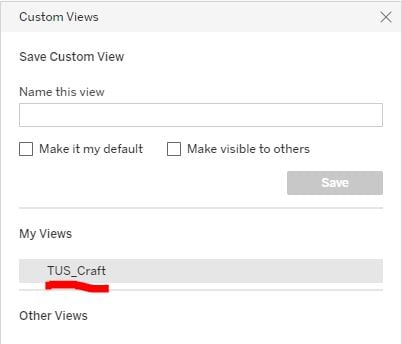
- Next, select “Manage Views” at the bottom of the popup window:

- Toggle the eye symbol next to any view that you have saved under “My Views” to make that view “public” rather than “private”:

- Any view which gets switched to “public” will subsequently be visible/available to the rest of your organization in the “Other Views” section of the Custom Views popup box when they open the CMA and click “View: Original” in the top menu.
