Quick Start Guide to the Beer CMA - Part 3
Three essential “Discovery” dashboards offer an expansive view of the industry and how your brand fits into it: Category/Segment Analysis, Style Analysis, and Package Analysis.
The Discovery Dashboards
These essential dashboards show us trends, growth, and declines, offering insights into which segments, styles, and package types are accelerating and which aren’t. They offer a high-level view to uncover various opportunities and turn those opportunities into stories, which can translate as assortment solutions and drive pricing and promotion decisions.
Category/Segment Analysis:
- On this dashboard, data is broken out for each Segment in the beer category within a single geography. To switch geographies, use the GEOGRAPHY filter in the top right corner of the view.
- In any selected geography, the tree map shows which segments have greater shares in this market. If the dashboard's CRAFT DEFINITION parameter is set to the “Armadillo” definition, the map and bar chart show how Craft (independent craft), Craftesque, and Faux Craft beer brands compare to each other and to other segments for the number of weeks in your selected timeframe. If the CRAFT DEFINITION parameter is set to the “Circana” definition of craft beer, the “CRAFT” share percentage increases on the tree map because those brands are no longer being bucketed into three subcategories of craft. Read more about the CRAFT DEFINITION parameter here.
- The bar chart in the lower left corner shows Dollar Sales for each segment by default.

- This bar chart can be manipulated using the SALES MEASURE SELECTION parameter (the other charts will not be affected). For example, by switching the SALES MEASURE SELECTION parameter from “Dollar Sales” to “Dollar Sales Chg YA”, the bar chart will provide a look at which segments are adding incremental dollars to the beer category, and which ones have seen a decline in sales in comparison to the same span of weeks a year ago.

- To change the timeframe of selected weeks, use the QUICK DATE FILTER (or the “Week Ending” Slider below it, which allows for a more specific, custom timeframe).
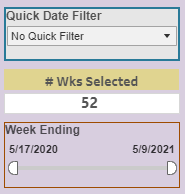
Style Analysis
- Note that by changing the SALES MEASURE SELECTION parameter on the Category/Segment Analysis dashboard to Dollar Sales CHG YA, the selection carried through to the bar chart on this Style Analysis dashboard.
- The Tree Map on the Style Analysis dashboard displays share percentages for each style in the selected geography.
- A tip: by narrowing the BEER STYLE Filter to a single Beer Style (perhaps to whichever style is showing highest share percentage in the selected geography) and then switching the BEER STYLE LEVELS Parameter to the more granular Micro Style, you’ll see the selected Beer Style (e.g., IPA) broken out into its Micro Style subcategories (e.g., American IPA, Session IPA, Imperial IPA).
- This is a good time to explain the way that the BEER STYLE filter, BEER STYLE LEVELS parameter, and BEER STYLE LEVEL filter relate to each other.
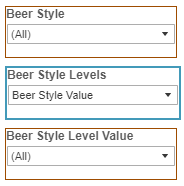
- In the image above, we see three different dashboard controls for style, with the BEER STYLE filter on top. Think of the BEER STYLE filter as a quick way to narrow down within a single level of style (the “Beer Style” level). The “Beer Style” level is Circana’s original breakout of style classifications which places all IPA’s into single bucket, all Stouts into a single bucket, and so on. And, that may be all you need. But, what if you want to search for a specific type of IPA, such as "Imperial IPA", and exclude other types of IPAs?
- This is where the other two style-related dashboard controls come into play (the BEER STYLE LEVELS parameter and the BEER STYLE LEVEL VALUE filter). By switching the BEER STYLE LEVELS parameter to "Micro Style", this dashboard’s tree map and bar chart will both be reconfigured to display Micro Styles instead of Beer Styles. In contrast to the "Beer Style" breakout of styles, “Micro Style” is a more granular level of style. Micro Styles are sub-styles of the Beer Styles, so Micro Style breaks IPAs out into “American IPA”, “Session IPA” “Imperial IPA”, etc.
- The BEER STYLE LEVELS parameter and the BEER STYLE LEVEL VALUE filter are intertwined - we can use the parameter to choose which level of style we’d like to explore with, and doing so will change the list displayed in the BEER STYLE LEVEL VALUE filter. Since the CMA’s BEER STYLE LEVELS parameter is set to “Beer Style” by default, the list in the BEER STYLE LEVEL VALUE filter will display the Beer Style breakout of styles unless you switch it to a different level of style. By switching the BEER STYLE LEVELS parameter to “Micro Style”, the list in BEER STYLE LEVEL VALUE filter will change to display the more granular Micro Style breakout of styles. On dashboards like the Rankers, which compare brands and SKUs, you can then select a single Micro Style (e.g., "Imperial IPAs") in the BEER STYLE LEVEL VALUE filter, filtering out all brands which aren't Imperial IPAs from the Ranker's bar chart.
Package Analysis
- Package Analysis displays share and performance data for various package sizes/types and shows what’s gaining momentum or lagging. Note that the Circana classifications of PACKAGE SIZE GROUP are each capturing a small range (e.g., your classic 6pk of 12oz cans or bottles falls into the 5-6pk 11-13oz category).
In these Discovery dashboards, try switching between geographies and using different timeframes. If the growing momentum or decline of a segment/style/package catches your attention, you can jump to a Ranker dashboard to see exactly which brands are contributing to those trends. If you begin to wonder, for instance, which brands are driving the upward trajectory for a particular style, you could use a Ranker to dig deeper (using BEER STYLE LEVELS parameter and the BEER STYLE LEVEL VALUE filter) and see which brands are contributing to the growth of that style.
